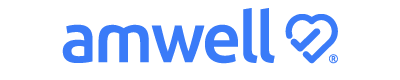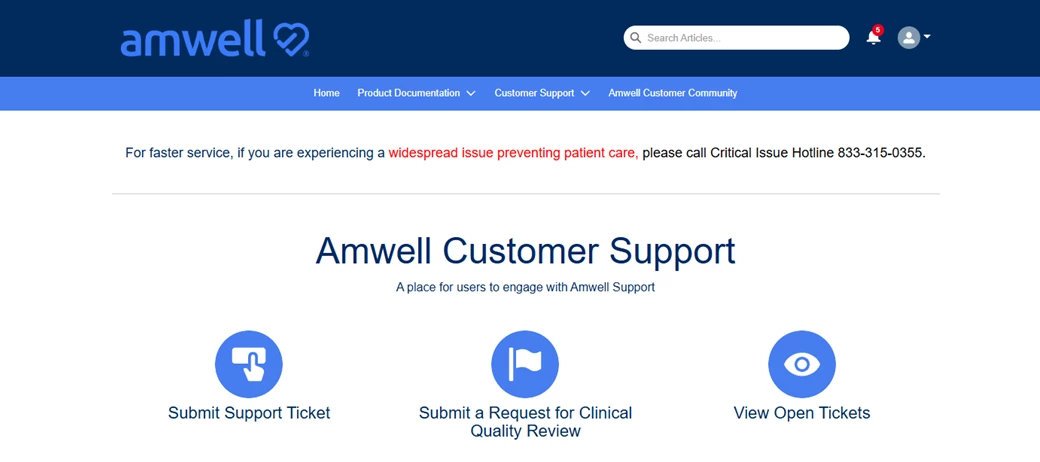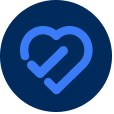The Amwell Customer Support Portal is your direct line to technical assistance when something isn’t working as expected. Whether you're having trouble with the system sending invitations, experiencing scheduling issues, or need help with a device, the portal is the fastest and most efficient way to get support.
Use the portal to:
-
Submit support cases: Provide the required details to help our team investigate.
-
Upload supporting files: Attach screenshots or documents related to the issue.
-
Track your case status in real time: Follow progress using the Case Tracker.
-
Communicate directly with Support: Request updates and view resolutions.
-
Review Product Documentation: Access step-by-step guides, release notes, and best practice articles to troubleshoot issues or learn about new features before submitting a case.
Using the structured intake form ensures your request is routed to the right team with the right context - eliminating back-and-forth and speeding up resolution. To avoid delays, please do not submit technical issues via email or report them to your Account Team. Use the portal for full case tracking and faster resolution.
Create a case if:
-
You’re experiencing technical issues (e.g., login errors, visit disruptions, video/audio problems, invitation issues)
-
A provider or patient is unable to complete a visit
-
You need to track the resolution of a reported issue, where a case has not previously been filed
Submitting through the portal ensures faster resolution by prompting you for the right details from the start.
Submit a case via the portal. (login required)
Watch this brief video to learn how to submit and track your cases:
Not registered for the Support Portal yet? Signing up is easy!
To sign up:
-
Go to the Amwell Support Portal
-
Click “Sign Up”
-
Enter your first and last name and your organization-assigned email address. (Public domain email addresses are not permitted.)
-
You will receive a welcome email confirming your Customer Support Portal enrollment.
💡 For more tips on getting the most out of your support experience—including step-by-step guidance on how to request updates—see Best Practices: Interacting with Support article and explore our Customer Support page.